Learning to Wonder
Wonder to Learn
E.L.A. & Makerspace
Links

Linking it together

How do I understand what I hear, read, and view?

How do I communicate to others when I write, represent, and speak?



E.L.A. Curriculum & Makerspace
With the new Manitoba E.L.A curriculum rolling out this fall I thought it would be helpful to start linking the ways maker education can fit into our new document. The three images below are my student friendly interpretation of 3 of the 4 practices found in the new curriculum.

The reflection questions for practice 1 are excellent for guiding our students. Give them choice to show you how they understand & communicate.

Practice 3 takes students through design thinking. This is the easiest are to connect to maker education, particularly at the creating phase.

Power & Agency (Practice 4) connects best to the reflective process that goes with the makerspace.


The reflection questions for practice 1 are excellent for guiding our students. Give them choice to show you how they understand & communicate.
Power & Agency (Practice 4) connects best to the reflective process that goes with the makerspace.
Practice 3 takes students through design thinking. This is the easiest one to connect to maker education, particularly at the creating phase.
Key Elements to keep in mind when planning:
Voice
Choice
Reflection
Opportunities for Innovation
Critical Thinkers
Problem Solvers
Self-Assessment
Connected Learning
Understanding
How do I understand what I hear, read, and view?
Students encounter various texts when listening, reading, and viewing daily. As teachers we want to know how much students are actually understanding.
I love how this reflection question, "how do I understand what I hear, read, and view?" guides students to really analyze their understanding.
Below are lists of ideas to give students choice in displaying their understanding. The first section is maker ideas with technology, followed by ideas without technology.
CoSpaces
All devices
CoSpaces has quickly become a favourite for my students. It allows for students to visualize and recreate any setting or story line. They can label items/characters and add dialogue. More adventurous students can code using Blockly or Java Script. When they are done making their creations they can view them using Virtual Reality.
Cost: Free, in-app purchaces
Edublogs
All devices
Instead of the classic paper and pen, have students share their understanding and ideas through blogging. Edublogs is a free blogging platform for students. Teachers can leave private comments and students can set their privacy settings. A great way to collaborate with a larger audience.
Cost: Free
with technology
without technology
The hardest part to get students making it having the supplies. The pictures below are some of our schools favourite making supplies.









Once you have the stuff, the possibilities are limitless. I give my students a list similar to the one below and they are immediately filled with ideas. Guaranteed they will come up with some of their own ideas as well! Remember, choice is key.

cardboard, lego, Plus Plus

clay, paint, puppets

comic, poetry, children's book, manga

inventions, apps, toys

cast it, stage it, design it

acting, tableau, mime, reader's theatre

twist it, re-write, 5 years later

talk show, research, survey
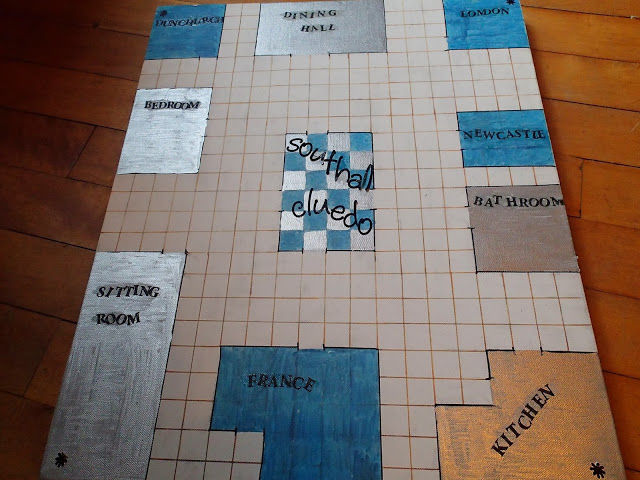
card game, board game, group game
communication
How do I communicate to others when I write, represent, and speak?
When I first started thinking about using makerspaces in my E.L.A. classroom I felt stumped as to how I would ever connect the two. Then it dawned on me... writing, representing, and speaking are making. It's all about changing perspective a bit. I have found that students are much more willing to write, represent, or speak when they have choice, so that's step 1. Step 2 is giving them an audience to make the learning relevant and authentic.
-
Journal Entries
-
Personal Letter
-
Greeting Card
-
Schedule/Things to Do List
-
Inner Monologue Representing Internal Conflicts
-
Classified or Personal Ads
-
Personal Essay or Philosophical Questions
-
Top Ten List/Glossary or Dictionary
-
Poetry
-
Song Lyrics
-
Autobiographical Essay
-
Contest Entry Application
-
Business Letter or Correspondence/Persuasive or Advocacy Letter
-
Biographical Summary
-
Critique of a Published Source
-
Speech or Debate
-
Historical Times Context Essay
-
Textbook Article
-
Science Article or Report/Business Article or Report
-
Lesson Plan
-
Encyclopedia Article
-
Short Scene from a Play with Notes for Stage Directions
-
Short Scene from a Movie with Notes for Camera Shots
-
Dialogue of a Conversation among Two or More People
-
Short Story
-
Adventure Magazine Story
-
Ghost Story
-
Myth, Tall Tale, or Fairy Tale
-
News Program Story or Announcement
-
Tabloid Article
-
Talk Show Interview or Panel
-
Recipe and Description of Traditional Holiday Events
-
Classroom Discussion
-
Character Analysis or Case Study
-
Comedy Routine or Parody
-
Liner Notes
-
Picture book
-
Chart or Diagram with Explanation and Analysis
-
Brochure or Newsletter
-
Time Line or Chain of Events
-
Map with Explanation and Analysis
-
Magazine or TV Advertisement or Infomercial
-
Restaurant Description and Menu
-
Travel Brochure Description
-
How-To or Directions Booklet
-
Receipts, Applications, Deeds, Budgets or Other Documents
-
Wedding, Graduation or Special Event Invitation
-
Birth Certificate
-
Local News Report
-
Pop-Up book
-
Review and Poster for a Movie, Book, or TV Program
-
Board Game or Trivial Pursuit with Answers and Rules
-
Comic Strip or Graphic Novel excerpt
-
Power Point Presentation
-
Informational Video
-
Web Site
-
Future News Story
-
Letter to the Editor
-
Newspaper or Magazine Feature/Human Interest Story
-
Obituary, Eulogy or Tribute
Any of the ideas listed in my with technology and without technology lists can also be used for students to communicate with others. Instead have students create things based on their own stories or ideas. For example, create a character and then write a story about that character using iPadio. The possibilities are endless.
ideas
When it comes to writing my students consistently tell me the hardest part is coming up with ideas.
If coming up with ideas is all that is stopping our students from creating amazing stories, then lets help them think of things!
Story Ideas


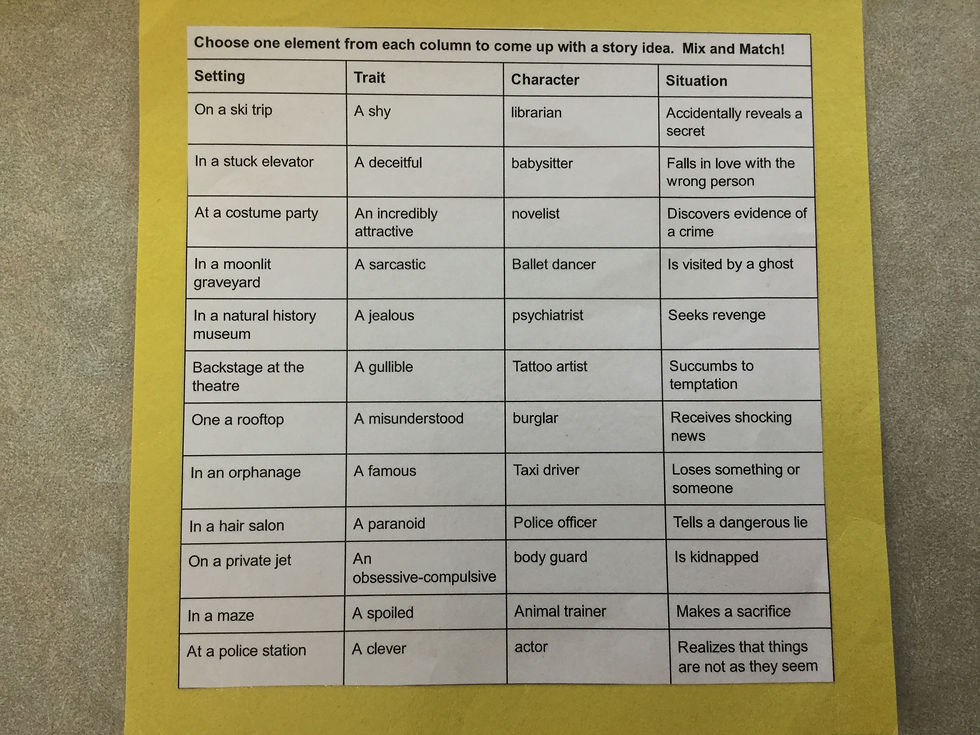



Poetry Stations









Picture Book Engineering
Credit: Renee Sanguin (Victoria Albert School)
Step 1: Read the book
Step 2: Create character profile: how does your character feel? act? think?
Step 3: Identify a "problem" your character faces
Step 4: Ideate 3-5 radical solutions for your character's problem
Step 5: Share your solution
Step 6: Create a prototype
A good book to use!

Design Thinking challenge: Using picture books/novels
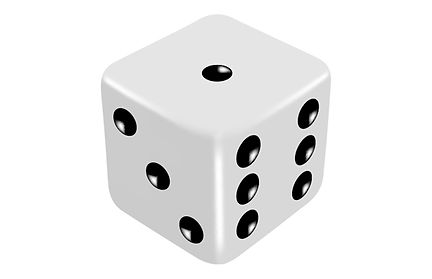
Credit: Shauna Cornwell, Enrichment & Innovation Consultant Winnipeg School Division
1. Toy
Design a brand new toy for your character
Option: give the toy one magical power that only the character will know about
2. Clothing
Design a new item of clothing that your character will love and that will help the character in some way
Option: Use electronics to make the clothing light up or display sounds
3. Helping Others
Design a gadget that will help the character to help others
Option: Make the gadget pocket sized so it's portable
4. Cover Creation
Design an item that will change the character's life and become the feature of a whole new story
Option: Give the new story a title and describe it
5. Edible Incredible
Design something new for your character that they can also eat.
Option: a grocery store wants to put you item on it's shelves. Create the packaging and describe what section of the store it would go in
6. Wild Card!
Choose 1-5. Have Fun!
E.L.A. Challenges
Often the first thing people think of when they hear the word makerspace is "instant challenges". Instant challenges are great ways to get kids collaborating and thinking critically. Usually they tie to the science curriculum, but they are totally doable with E.L.A. as well.
The best part about instant challenges is how well they tie into the 6 C's.
Collaboration
Critical Thinking
Creativity
Character
Citizen
Communication
I like to do E.L.A. challenges by grouping my students into teams that they keep for a period of time. They have to create a team name, chant, and a poster. They then compete for points against the other teams. This is a great way to get students committed to always improving. Amazing how much power arbitrary points have!
 |  |  |
|---|---|---|
 |  |  |
 |  |  |
 |  |  |
Check out Destination Imagination for more great challenge ideas!
Reflection
Learning should not stop after a project is complete. There is so much to learn looking back on the process and throughout the process. Here is a list of reflection tools that make the process fun and engaging for students.
























